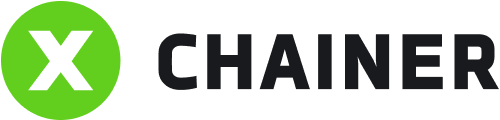Type app.xchainer.io into your address bar and hit Enter.
The Sign in or Registration window opens.
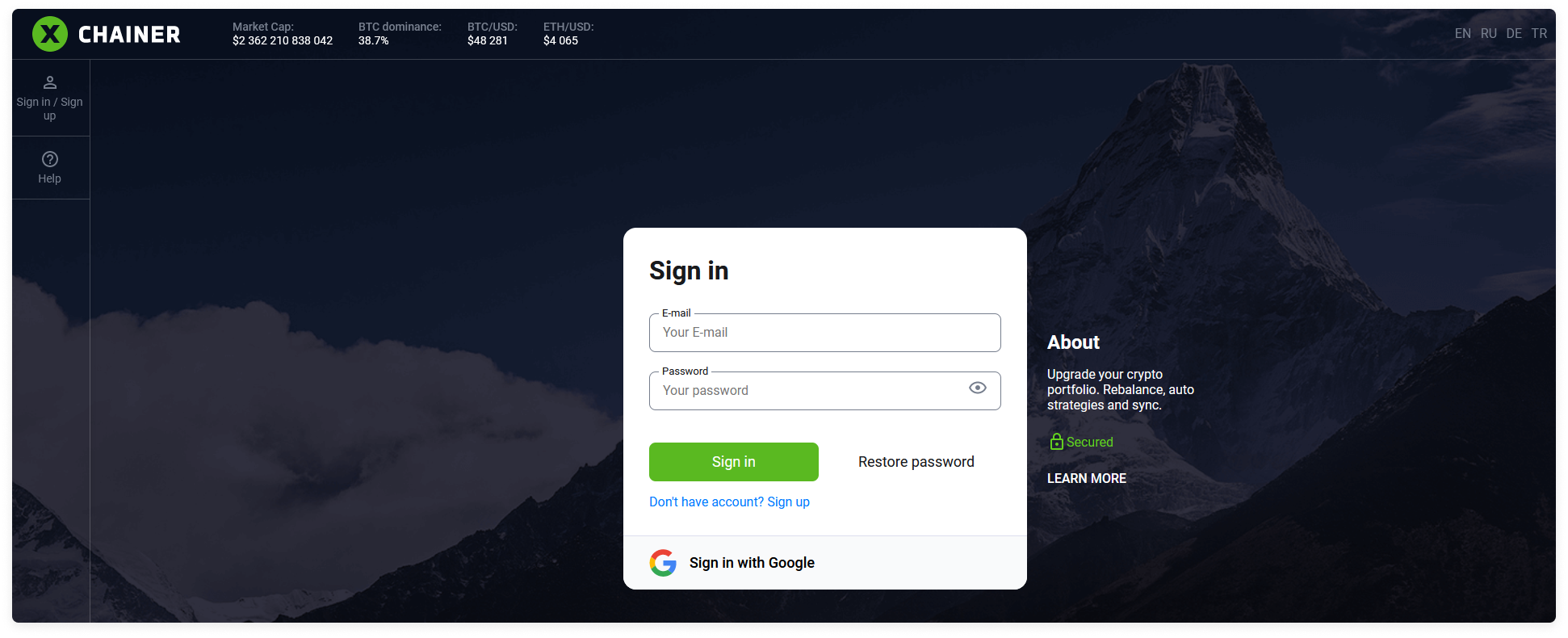
If you have a Google account, you can select the Sign in with Google button.
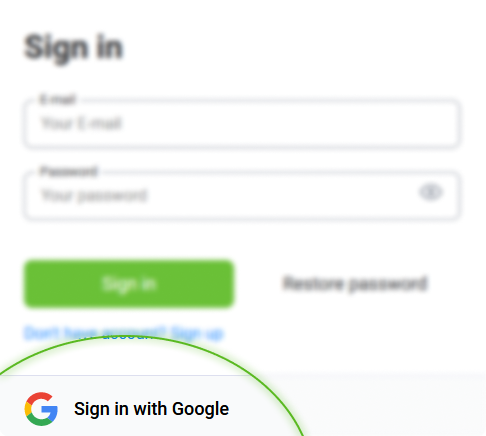
If you don't have a Google account, or if you want to sign up for an XChainer account using a different email address, select Don’t have account? Sign in.
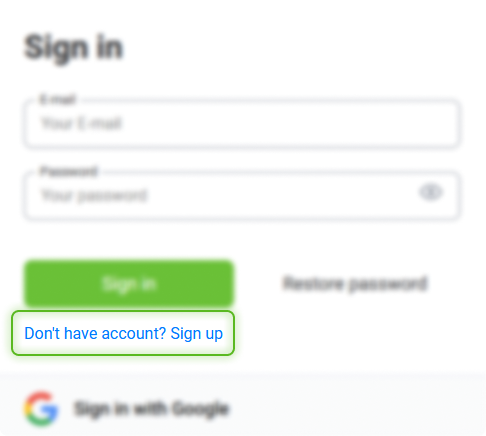
The registration window will open.
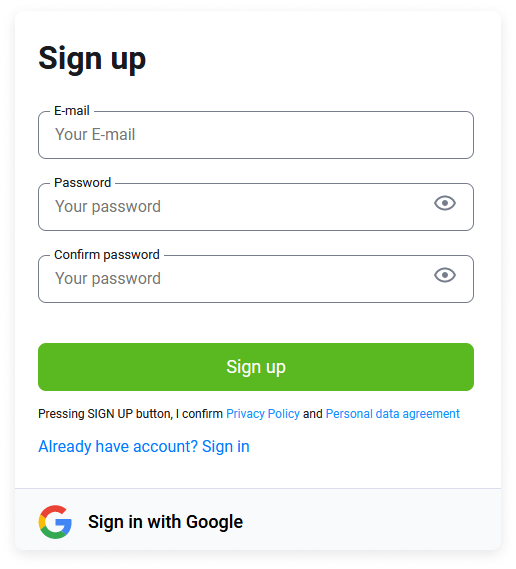
Enter your e-mail address in the E-mail field
Please note: When registering, a verification e-mail will not be sent to the specified e-mail address. Therefore, you must check that this field is filled in correctly. If you made a mistake, you can correct the e-mail address manually by contacting the support team.
In the Password and Password confirmation fields, enter and then reenter a complex password.
By clicking on the "Eye" icon, you can check whether they match.
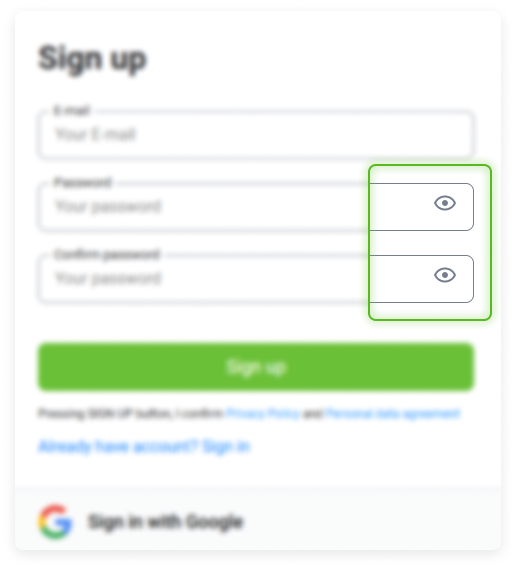
Verify that the filled-in fields are correct and click Sign up.
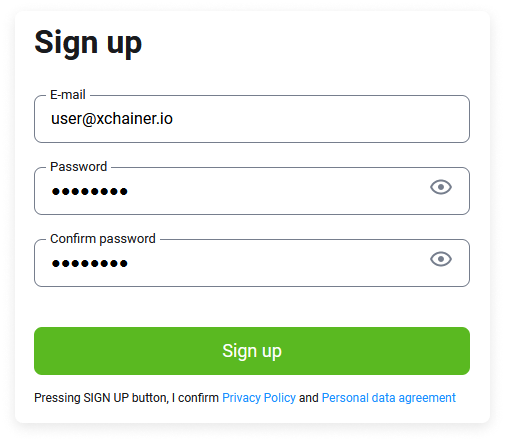
If you did everything correctly, the interface of your created account will open.
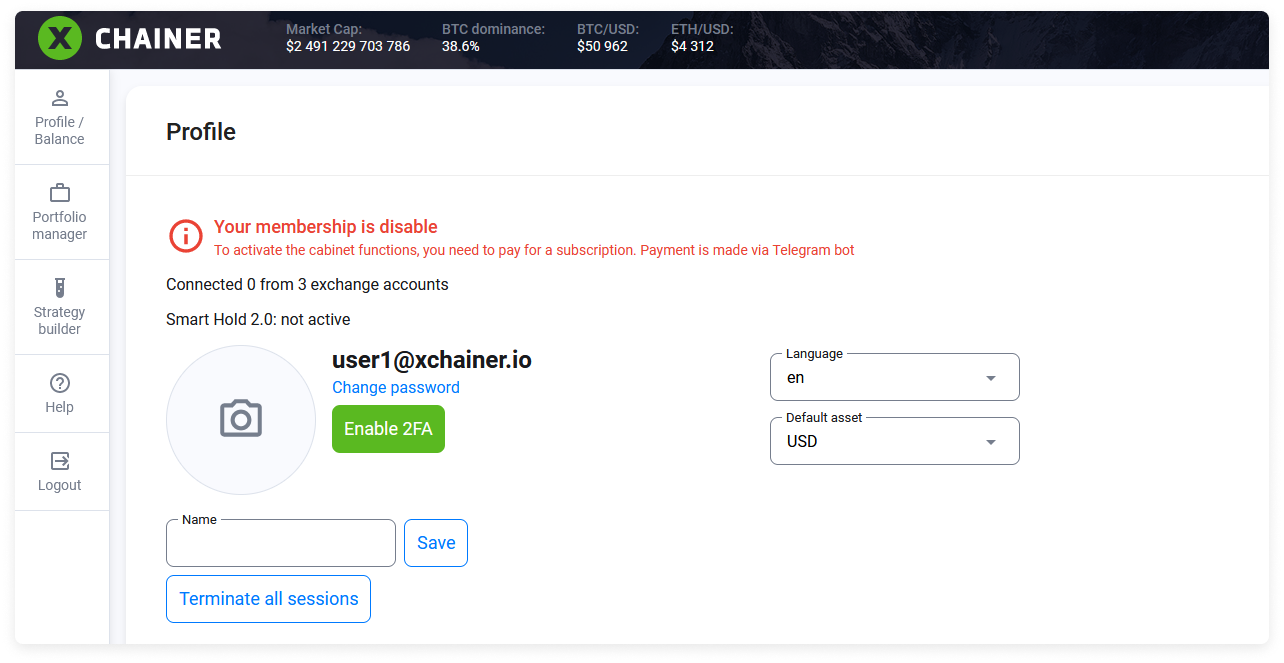
The next step is to activate your account and pay for the subscription.
You can activate your account and pay for the subscription using the Telegram bot. The bot is only accessible using a referral link from another active user.