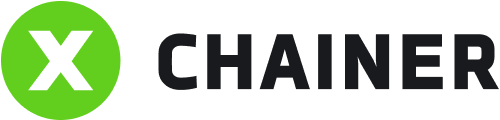You can connect up to 3 accounts in a single profile.
In the upper right corner, click Add account.
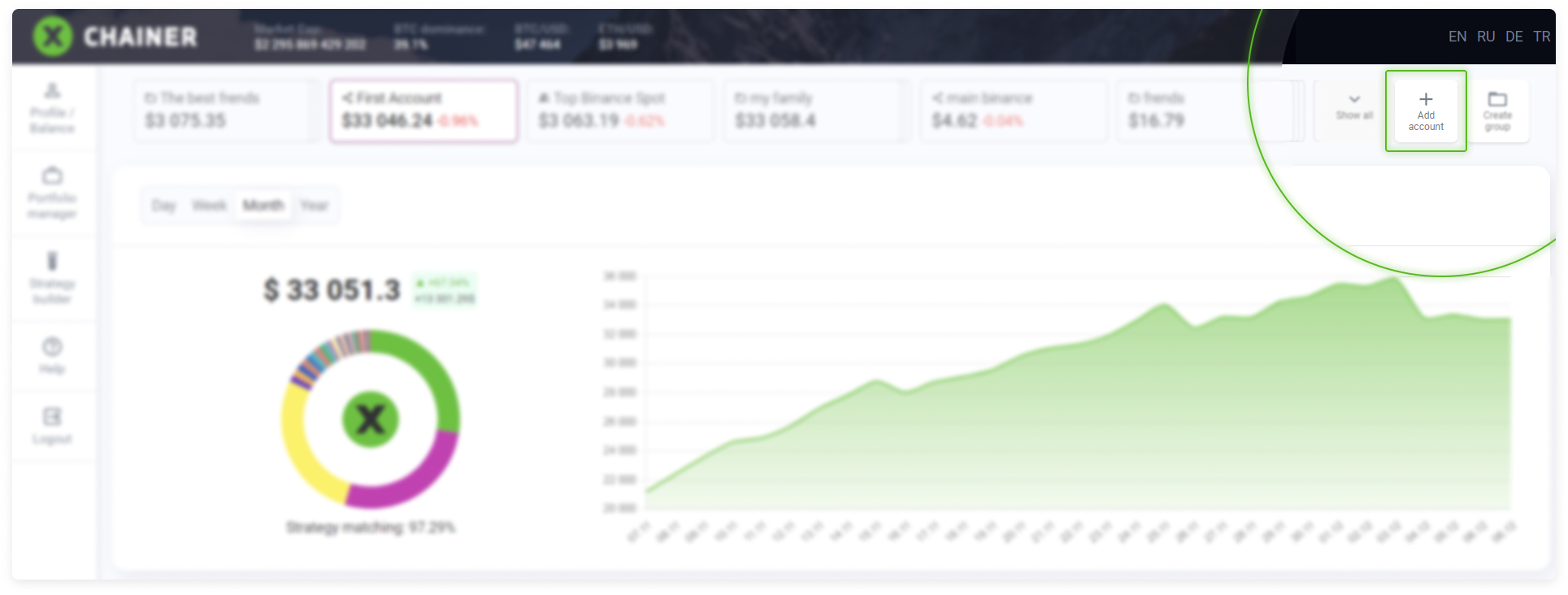
A data entry window will appear.
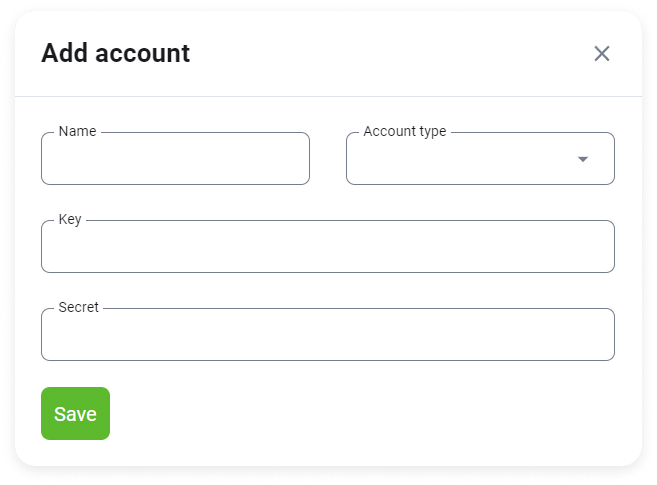
In the Name field, select your desired name.
Subsequently, when you have more accounts in the future, you will be able to quickly find the one you are looking for on the upper part of the page using these names.
For Account type, select Binance.
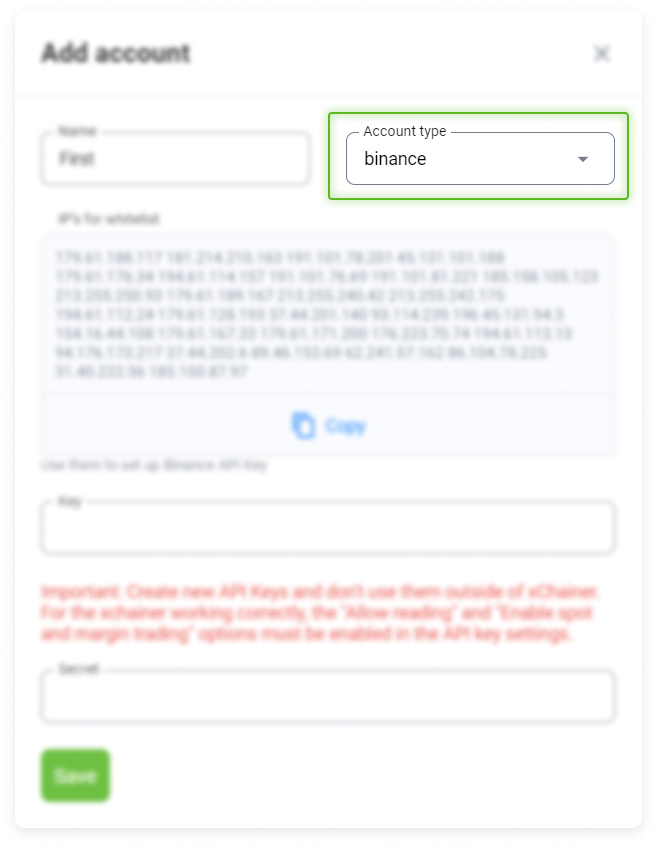
You need to copy all 30 addresses from the IP whitelist.
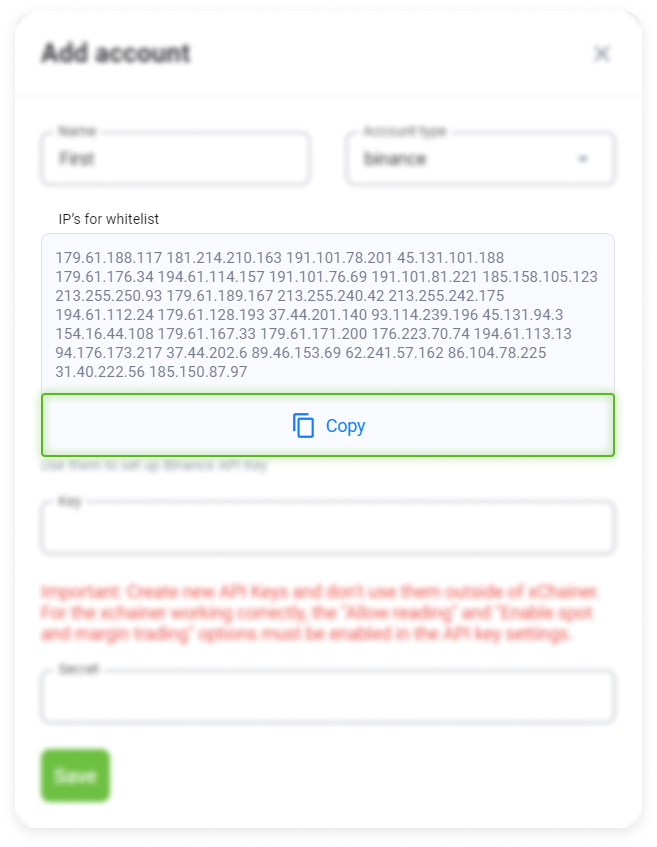
Add them to the profile you have created for API keys on the Binance exchange.
At any time XChainer may contact the exchange using one of these addresses to obtain information or send a command to execute a trade.
The account that owns these API keys must be verified to the Intermediate level.
Enter the API key in the Key field on the XChainer page.
And enter the Secret key in the Secret field.
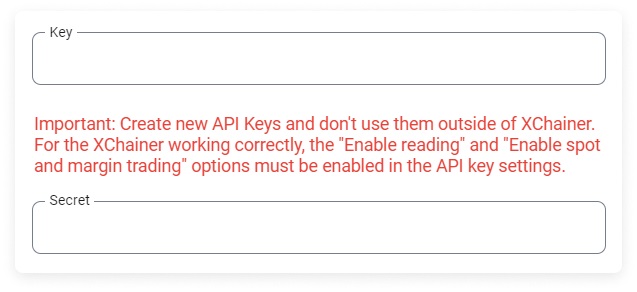
Please read the warning!
These keys should only be used in XChainer. If they are used by another trading bot or platform, this will negatively impact the performance of XChainer.
The Enable Reading option will be enabled by default.
When creating a key, check the box Enable spot and margin trading.
All other options should be disabled for security reasons.

After all of the data has been entered on the Binance page, click the Save button and enter the code from Google Authenticator.
Then go to the XChainer page and click Save.
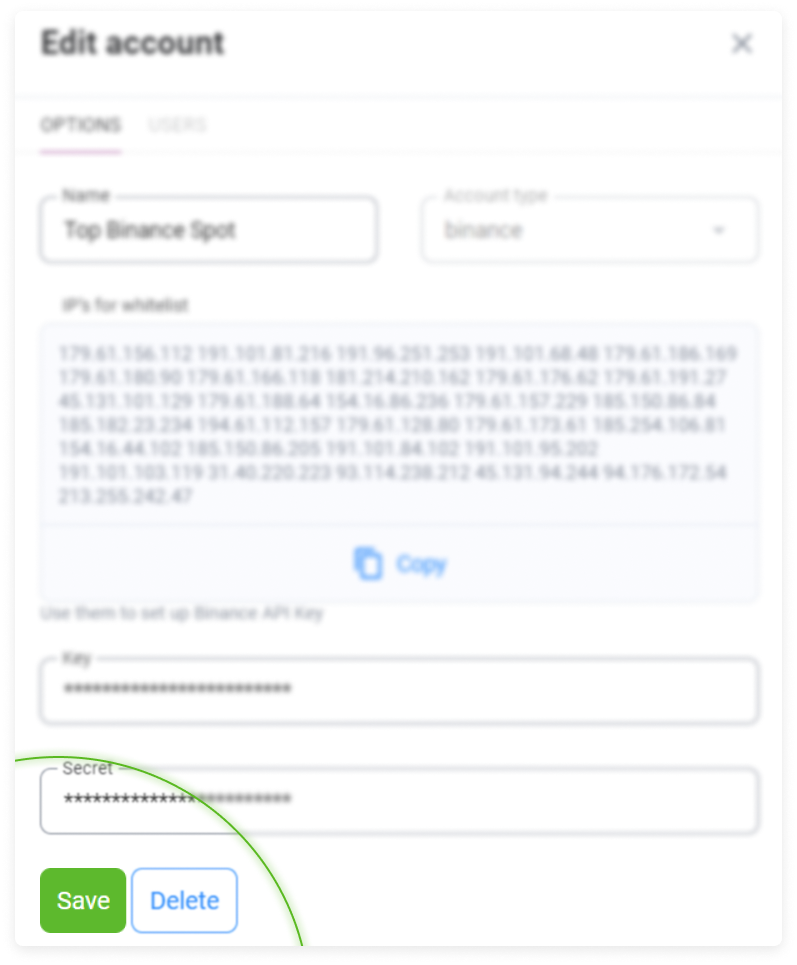
Please note:
It can take up to one hour to completely download the API key data depending on the age of your account and your number of completed transactions.