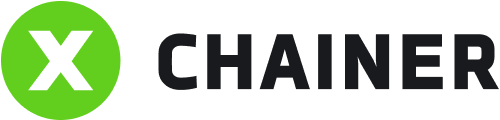How to group accounts?
In the top right corner, select Create Group.
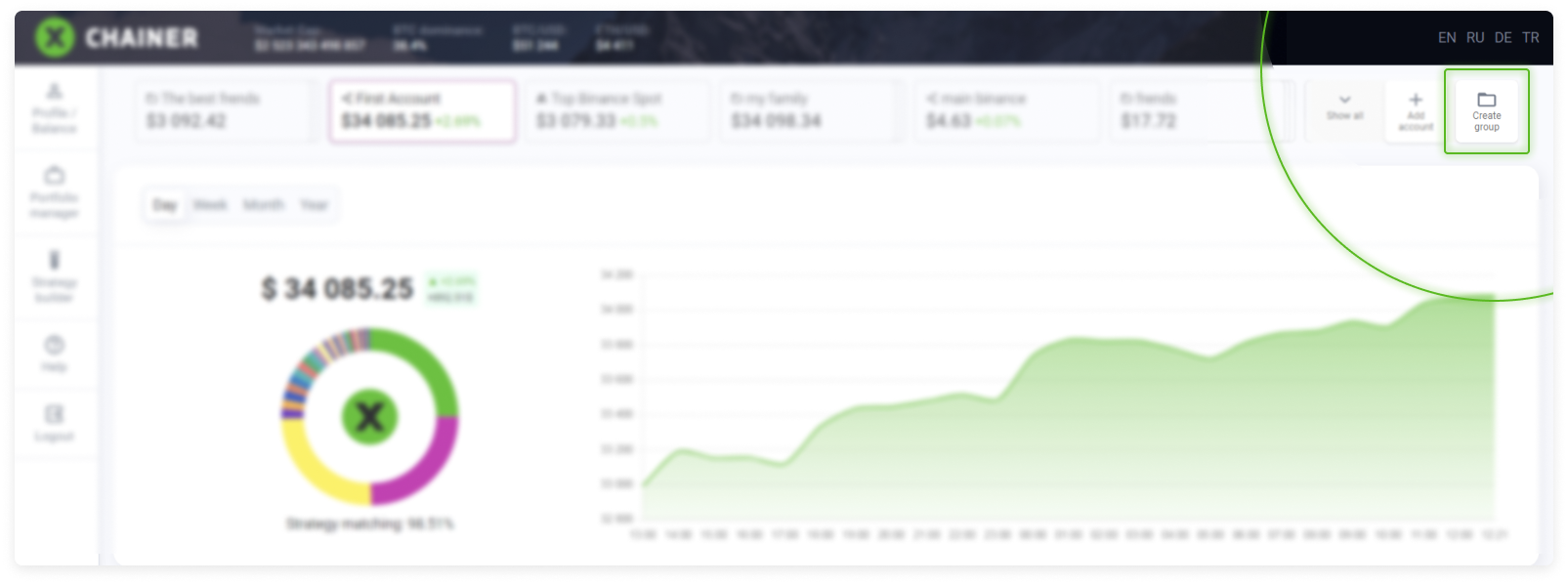
A pop-up window appears.
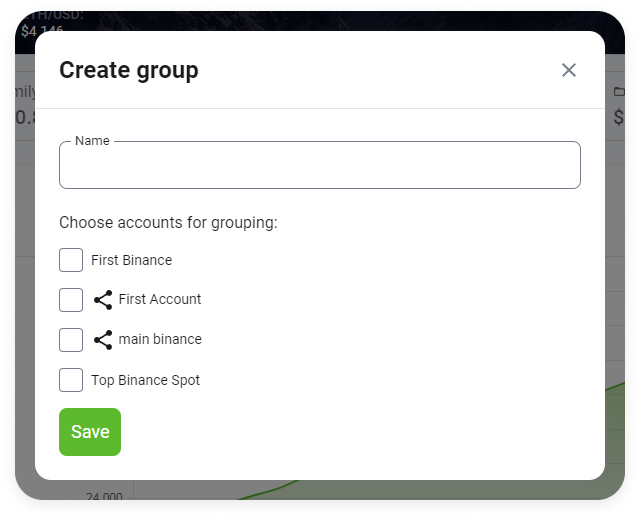
For the Name field, enter a group name in the field. Then select the accounts you want to group.
Click Save.
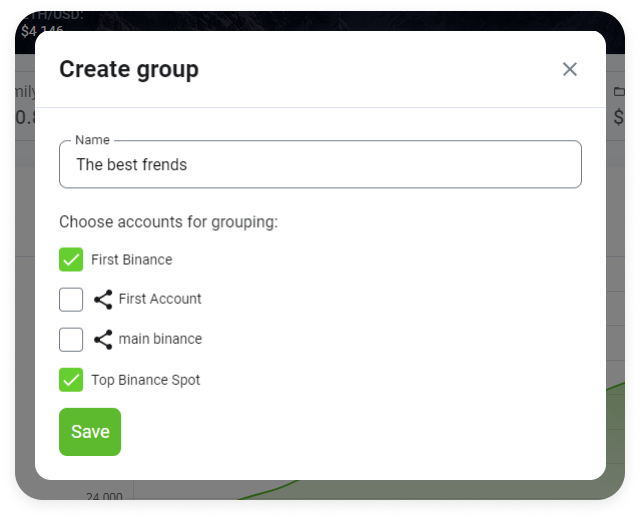
You will be able to visually distinguish an account group in the toolbar by the document stack icon.
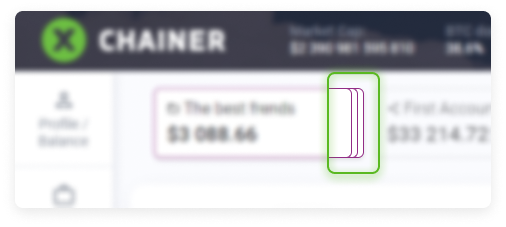
After selecting the account group icon, you see a summary of all the information about it in the portfolio, including its structure and the Coins and History tables.
Deleting groups
To delete an unnecessary group, move the mouse cursor over the group icon and click the Pencil edit icon.
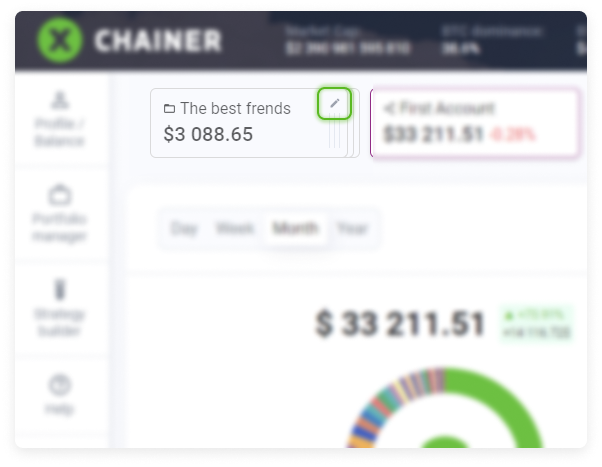
Then, in the Edit group window that appears, select Delete.
.
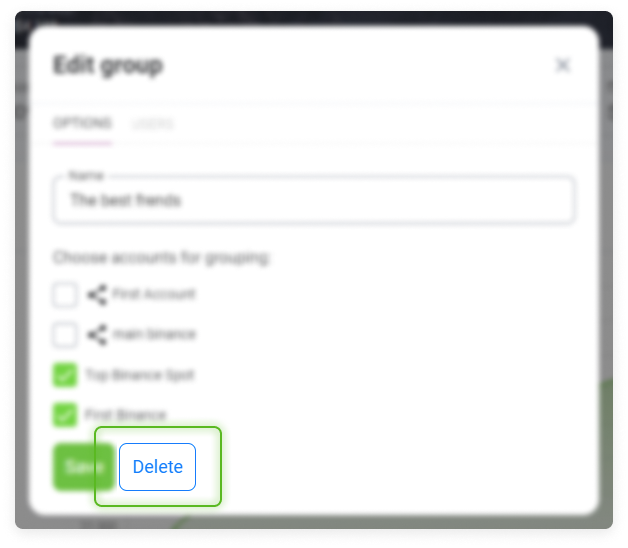
If you delete a group, this will not delete all of its accounts.